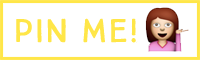How to add an instagram feed widget to your blog's sidebar or footer that takes you directly to Instagram.
I've had an Instagram widget on my sidebar for as long as I've been blogging. I used Snapwdiget to generate the code for the feed, which was very easy, but it drove me bonkers. Why? Because it took you to snapwidget's website rather than Instagram. Here is what I mean....
When you click on the picture, it doesn't take you to my instagram.com/iamsarahwebb profile. Instead, it takes you to some random snapwidget profile.
Having a reader say, "Ohhh what a lovely picture" to themselves, at their computer screen is all well and good, but you want them to follow you. You want them to like the photo. Well, I assume you do. Bloggers tend to like numbers, particularly on Instagram! Myself included! If you are sending your reader to snapwidget, it is very unlikely you are going to get them to go click crazy in order to find your Instagram.
Instead, I want to be sure to send them right to that image they clicked, on Instagram. Like this...
You also might want to put your instagram feed in grid form, on your blog's footer, like shown below from my design site or you can scroll down and see it on this blog. I'll show you how to do that too!
Let's get started!
Whether you want to add your feed to your blog's footer, or your blog's sidebar head over to the website Instansive.
Enter your details: Instagram username or hashtag. If not using a hashtag, which I doubt you are, just leave that blank. Times you might want to use a hashtag? If you have an Etsy site or are participating in a linkup.
Select "Slideshow"Number of photos - 60Select your image hover effect
Hit preview, then click get code
After you copy that code, proceed to step 3.
To post a grid of your instagram photos at the bottom of your blog... Type of widget - choose gridNumber of columns - up to you, I picked 10Number of rows - up to you, I picked 3Select your image hover effects
Hit preview, then click get code
Go to
LAYOUT in your blogger dashboard.
...For a slideshow on your sidebar...
// Select Add a Gadget on the sidebar //
// Add HTML/Javascript //
//Paste your code, click save //
// Your new instagram slideshow will appear at the top of your sidebar, move it down by dragging and dropping to exactly where you'd like it to appear //
// Click Save Arrangement //
...For a grid on your blog's footer...
// Select Add a Gadget on your blog's footer //
// Add HTML/Javascript //
//Paste your code, click save //
// Your new instagram grid will appear at the top of your footer, move it down by dragging and dropping to exactly where you'd like it to appear //
// Click Save Arrangement //
And that's how it's done! Any questions, leave a comment for me! Want more blog tutorials? Check out my Saturday Sessions page.
You can also follow me on instagram, as a great big thank you, only if you wanna!