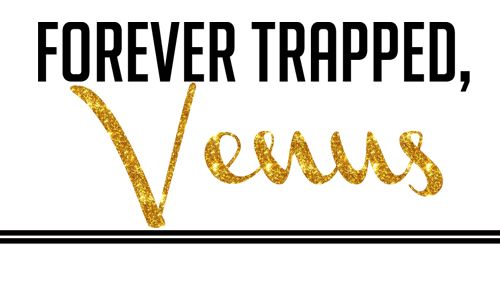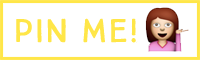I was going to do a Saturday Sessions Glitter Tutorial today but seeing as it is Memorial Day Weekend, I thought better save that for a weekend with less alcohol involved. Instead here is some free stuff plus a quick tutorial on how to remove the excess room between pictures in blogger.
First, free stuff...
Some iPhone Screen Savers!
Just click on the image and it will take you to my photobucket site. From there, just hold your thumb down on the image on your iphone and click save to camera roll. Then go back to camera roll, and click the bottom left icon with the arrow coming out of it. Choose select as walpaper.
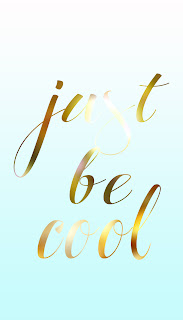


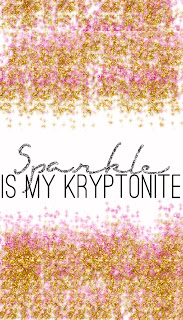
Yesterday when I posted my hair tutorial that had several consecutive pictures I kept running into this problem where all the spacing looks fine in blogger...
but then I go to post, and this is what happens for no apparent reason.
So I found a way to fix this problem (and if you are a blogging genius and know of an easier way to do this that I'm missing please let me know!)
1. Click edit html in your blog post draft.
Also some images may have jibber jabber right before
Where applicable, remove what looks like
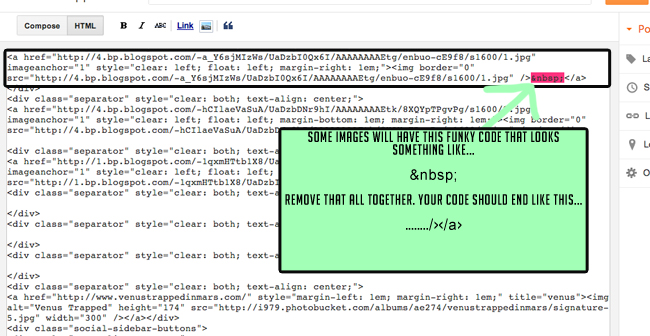
Your end picture code will look like this:
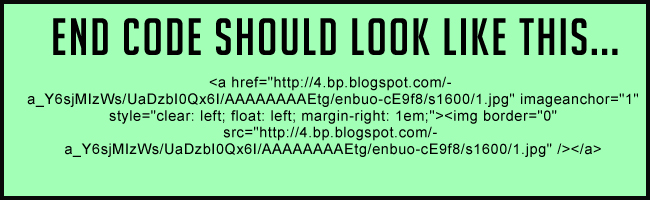
I have two images in this particular post, so I'll go in and remove
margin-bottom: 1em;
from each line of code.
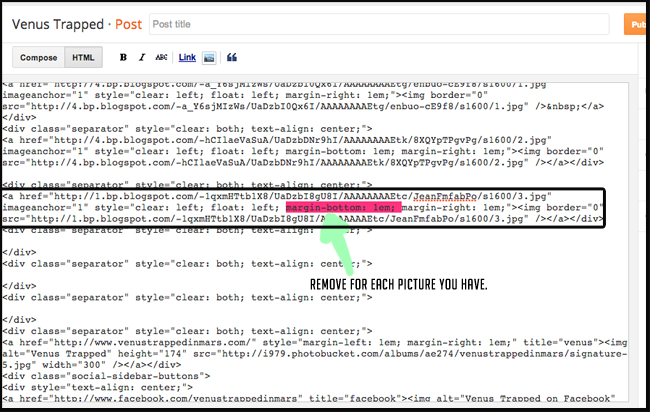
When you have removed all instances of margin-bottom: 1em;
Click compose and you will see this:
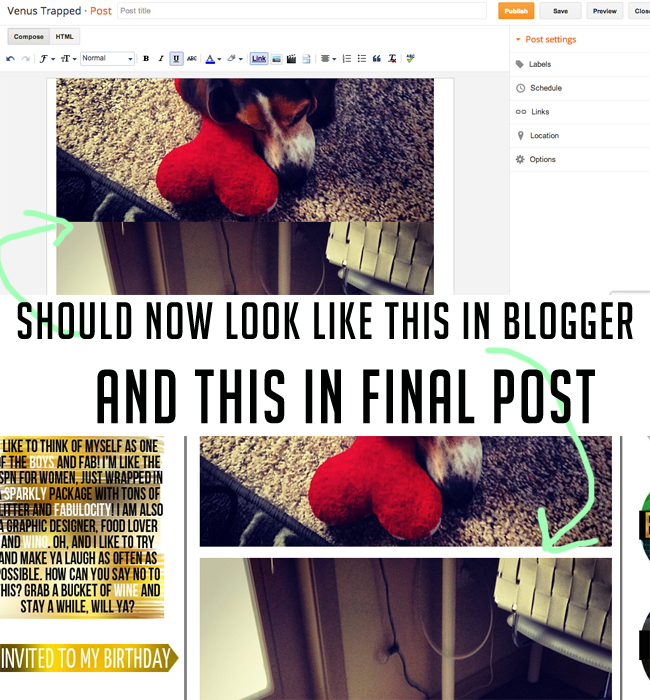
Hope this helps. As always, please let me know if you have any questions at all!
Oh and guess how much money we raised for OKLAHOMA!!?!
$73.50 in ad revenue x2 for me matching....
$147!!! EEK!
I'll be posting a picture of the donation in a few hours in the Instagram machine!